How to use Port Forwarder
Home Screen
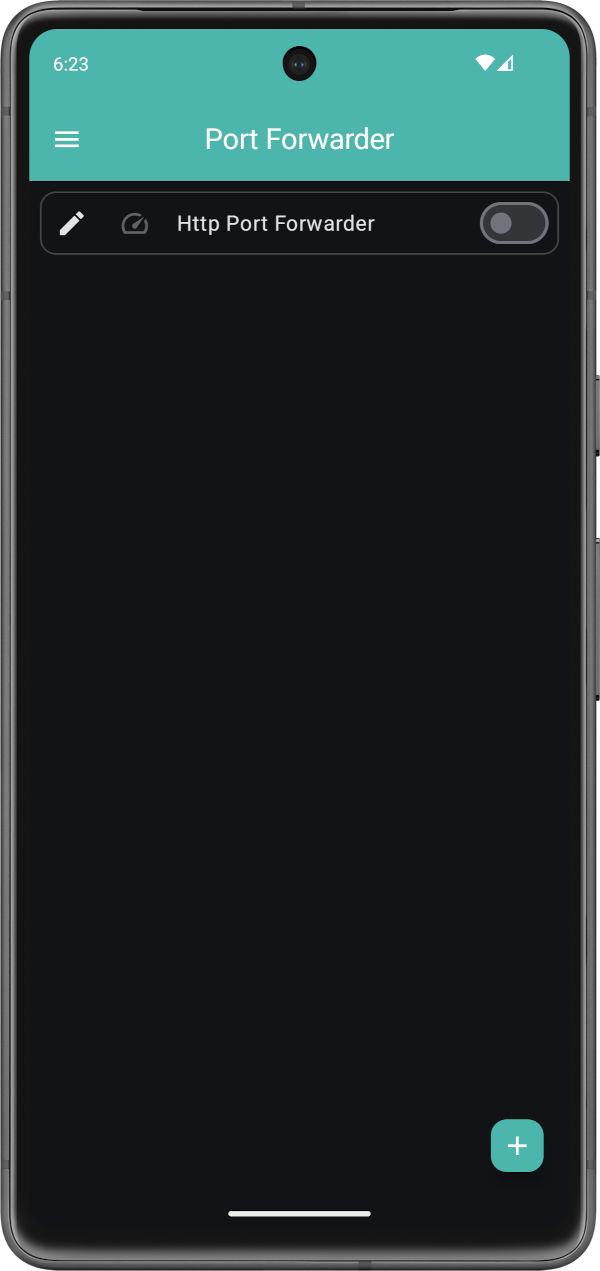
All of your existing port forwarders will display on the home screen. If you do not have any port forwarders created the list will be empty.
To start a port forwarder use the toggle for the appropriate port forwarder on the home screen.
To add a new port forwarder click on the plus button.
Note: You can only edit an existing port forwarder when the port forwarder is not running.
Note: You can only view a port forwarder, by clicking on the speedometer icon, when the corresponding port forwarder is running.
Add a Port Forwarder
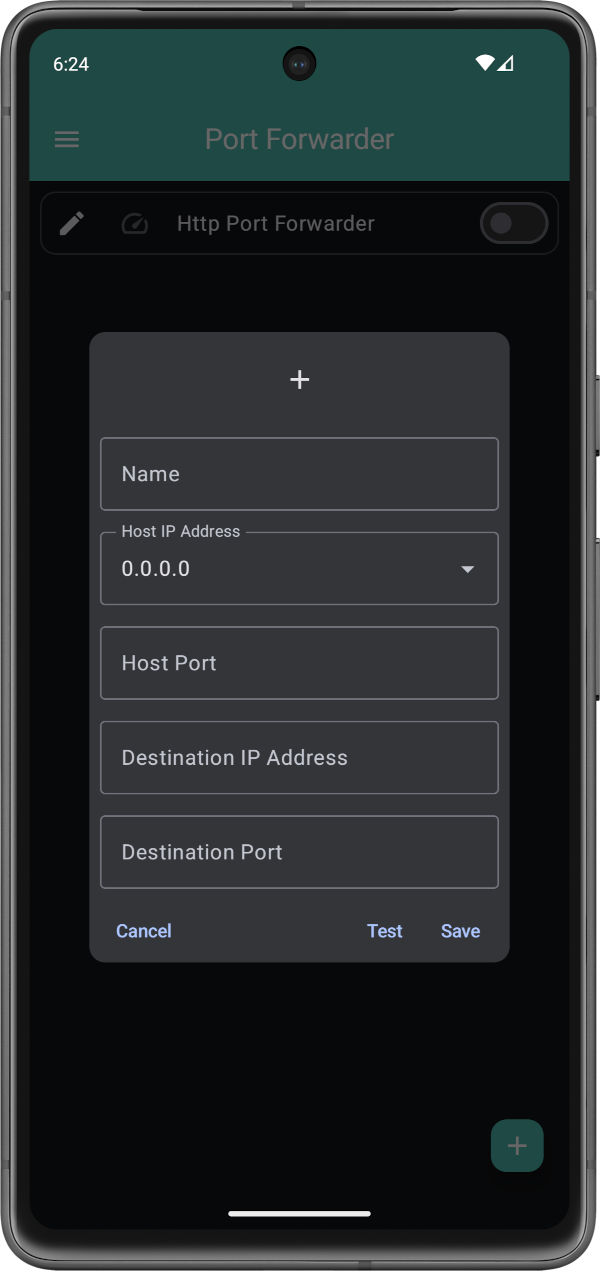
When you click on the plus button you will be able to add a new port forwarder.
You can add a Name for the port forwarder. There are no restrictions on how you name a port forwarder. A suggestion would be to use a unique name.
The Host IP Address is restricted to currently available IP Addresses. If you intend to use this port forwarder, for example while connected to a VPN, ensure that you are currently connected to the VPN while creating the port forwarder.
The Host Port is restricted to the range 1024 – 65535 on non-rooted devices. Ensure you choose a port that does not conflict with another port that is currently, or at the time of usage, used.
The Destination IP Address is the IP Address, either IPV4 or IPV6, that you want to forward the network traffic to.
The Destination Port is the port you want to forward the network traffic to at the Destination IP Address.
Note: A test connection will only succeed if the Destination IP Address and Destination Port are currently reachable.
Edit a Port Forwarder
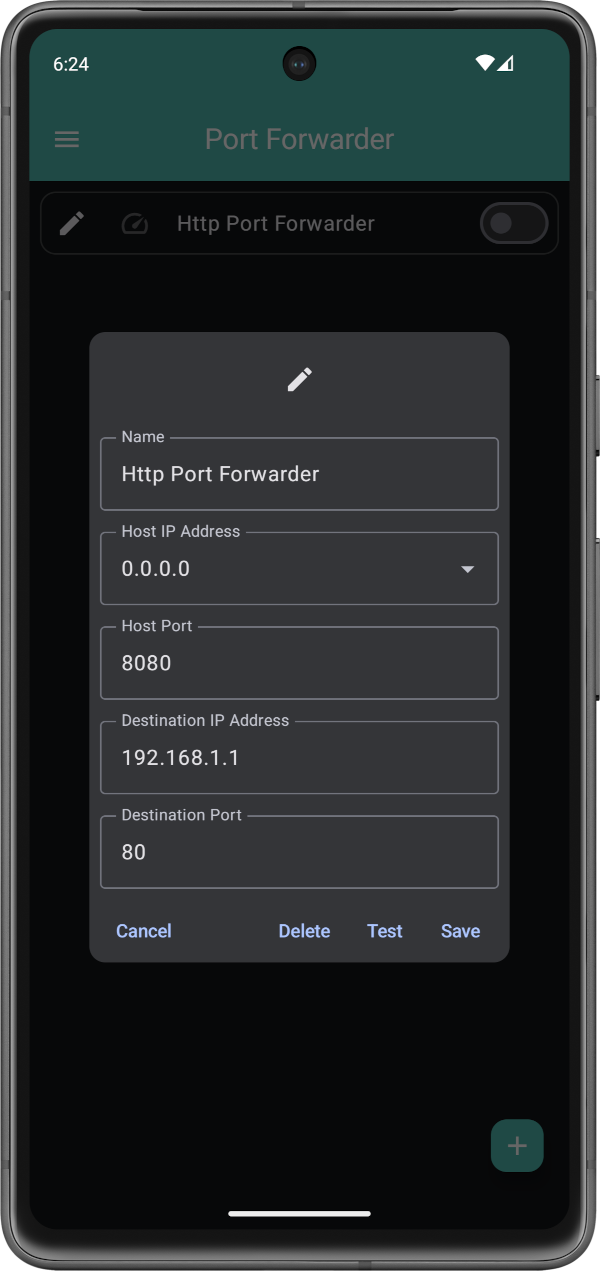
When you click on the edit button associated with a port forwarder you can edit the port forwarder.
Note: You can only edit an existing port forwarder when the port forwarder is not running.
Here you can edit the Name, Host IP Address, Host Port, Destination IP Address and Destination Port of a port forwarder.
Note: A test connection will only succeed if the Destination IP Address and Destination Port are currently reachable.
View a Port Forwarder
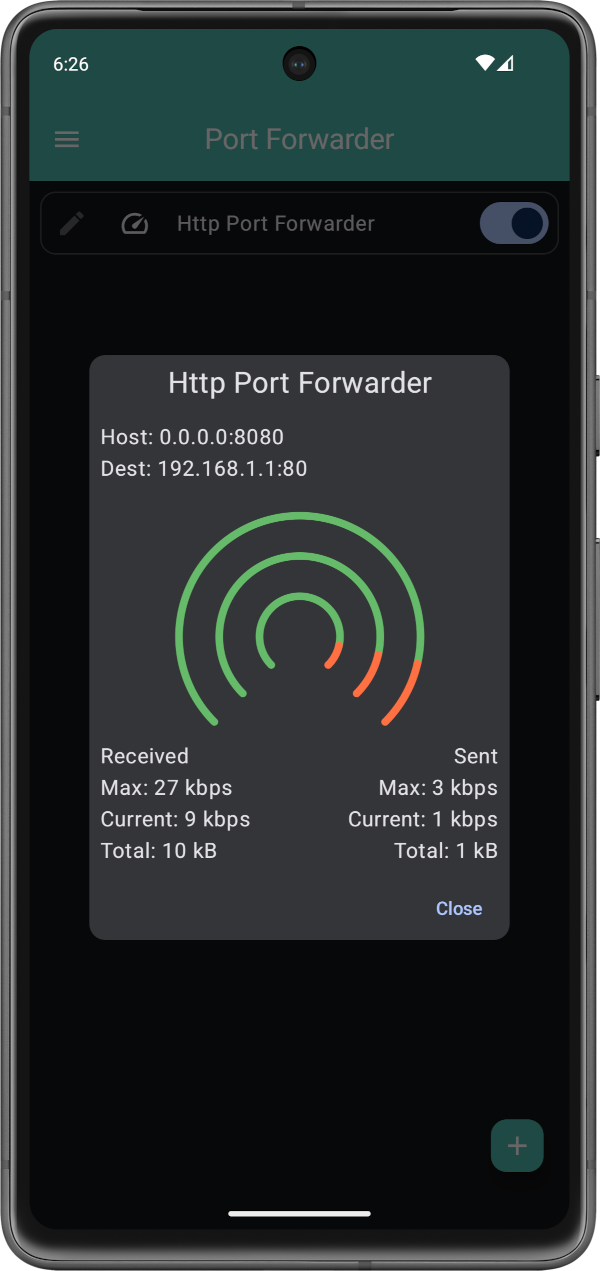
When a port forwarder is running you can click on the speedometer button.
The Sent and Received metrics are captured while the port forwarder is running. Max refers to the maximum amount of data sent or received per second. Current refers to the amount of data being sent or received per second. Total refers to the total amount of data sent or received.
Note: These metrics are reset each time the port forwarder is stopped and/or restarted.
The graphs reflect the percentage of max received vs. max sent data per second (outer), the percentage of current received vs. current sent data per second (middle) and the percentage of total received vs. total sent data (inner) where received is displayed in green and sent in red.
Notification
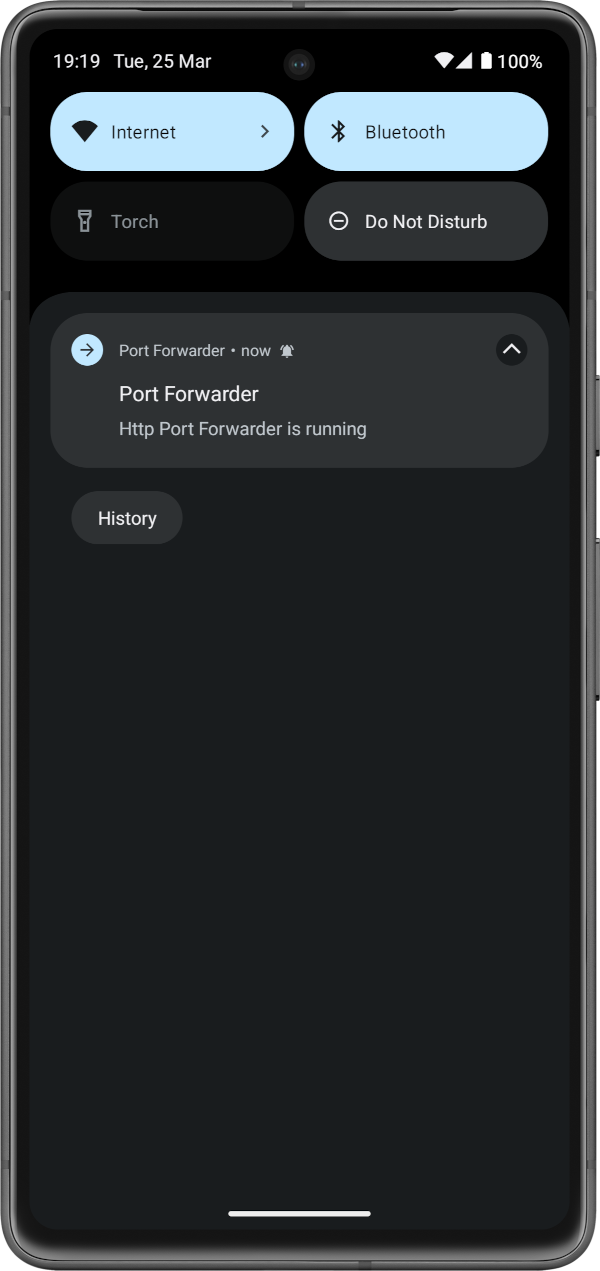
When a port forwarder is running a notification appears. You can tap on the notification to take you back to the Port Forwarder home screen.
Help
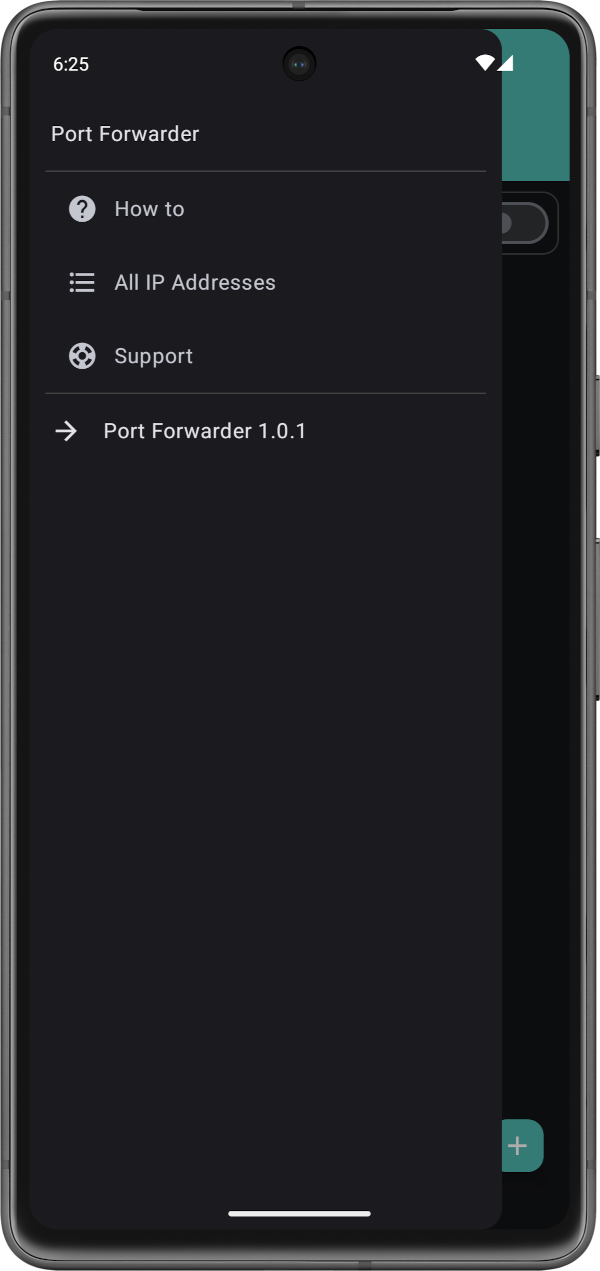
For help and support use the menu available on the home screen.